I decided to do my first tutorial for blender, I first wanted to do it via the description, but that didn´t work, so here is the text:
Please watch in hd if you can, I spent a lot of time rendering here!
Read this to learn how to make this!
So here is the promised tutorial:
Step 1: Making the particle system:
Add a plane and set the particle emission of 10.000 particles to start at 1 and end at 30. Set the lifetime to the same value as the duration of the video in Frames, in my case 500. Set the gravity field weight to 0.
Next add a turbulence forcefield, in the physics tab, I set the Strength to 300, the size to seven and the flow to ten. Adding a turbulence forcefield is like giving the space a density which varies in different places in 3d space which are defined by the size and the seed. The particles will naturally flow to the places with lower density, depending on the strength which goes up to 1000. The flow makes the particles move around in the less dens areas like on paths, the maximum is 10, and the higher the value is the more the particles will stay on that path. The problem with this is that the particles will start grouping themselves to very small spaces, so I added a vortex forcefield with strength 3 and inflow 5 and a keyframed maximum set to 0, which started growing to about a maximum of 6 at about 150 to 200 and shrank back to 0 again at 250. This broke up those groups in the defined area, which you can especially see when the particles are released again. I then rendered the particles as little halos, which is the first clip you can see.
Step 2: Render ’em!
I used 3 different methods to render the particles in different ways, the halos excluded:
Method one:
Here I tried to achieve some sort of dust effect, to do this I:
Set the amount of particles up to 50.000. Sine they are dusty you wont be able to see most of them, so set the amount up so one can see still a fair amount.
Added a sun Lamp to point at the particles.
Added a cube on layer 2 which wasn´t rendered, I edited the cube to be more like a triangle by merging the top face and merging to vertices at the bottom. To do that select the vertices and hit Alt + M. The cubes material color is a Hex: 5D5D5D, the intensity about 0.5, and the specular to 1. This highlights the cube if it is rotated in the right angle to camera and light source, which is just how dust behaves. The particle system has to be set to >Render > Object. Select the cube you created. In edit mode scale the cube until the particles are at the size of your will.
In the particle settings set the rotation to velocity and the random to around 0.1. Increasing the random will make the particles flicker more but be less highlighted in specific spots, decreasing it will make the particles only reflect if they are in a specific place.
In the compositor I changed the particles colour to be orangish if they where gray in the original photage via a color ramp, black and white stayed. I made the particles generally brighter and added a few random effects such as glare
Method two
Reset the particle amount to 10.000, you will want to be able to see the individual ones.
Replace the triangle cube from method 1 with a low poly sphere, scale it around again. Set its material to be plain white and shadeless.
In render layers, enable vector.
In the render nodes, make a vector blur node as following: Samples:128, Blur:2, Min:0, max:1024, Curved: true, and combine Image, Z and speed to the render input. Oh, and delete all nodes from the previous method they aren´t needed, except for in and output.
Again, a color ram, but this time, set the black alpha to 0, move the orange in the middle to about 1/4 and the white to 1/2.
The rest is glare, an added fast gaussian blur, and a filter sharpen at 0.01
Method 3:
Render 50.000 particles,
set render to none but display to point
Add A cube, on layer 1, and scale it IN EDIT MODE, so that the particle system stays inside the cube all the time.
Set the material to volume, the density to 0.5, scattering 10, emission 3
add a point density texture, set the object to your particle emitting object, the system to the system, the radius was 0.1 in my case, experiment around here, enable ramp and set the black/ 0 alpha slider to 0.5, and only enable density in the influence, everything else stays disabled.
add another point density texture and set the object and source as before, and set falloff AND color source to particles age. You can set them to something different if you like, but it will affect the particles differently. Enable color ramp. I set left green, middle yellow and right to red. left is the particles
birth color and right is the color they will be when they die. This is an artistic choice. Set the Influence to be emission color and reflection color.
the rest of the effect is a bit of glow and blur in the compositor.
All these values are set to be like mine, but I urge you to experiment around with them yourself to get the result you like and get a feel for how they influence the particles. Happy Blending!
If you liked the video and tutorial please consider subscribing and defenitly have a look at other videos on my channel.
This is my first tutorial so please consider this when rating and commenting, I am happy to get feedback and tips, but when you don´t like something don´t just write that, please try to explain what I could do better, I don´t like unconstructive comments! I wont answer them.
If you have a question or something doesn´t work out in your scene, feel free to ask and I´ll answer, but do this in the comments and do not pm me, that way other people can see what to do if they have the same problems.
Depending on how this works out I´ll make more tutorials, so please subscribe also if you want to know how I made other videos.
Thanks for watching! 😉

Hello. Great images. I have tried to create similar effects. But it works only for 1 seconds then it looks bad. I have tried several properties but failed. Is it possible to get your blend file?